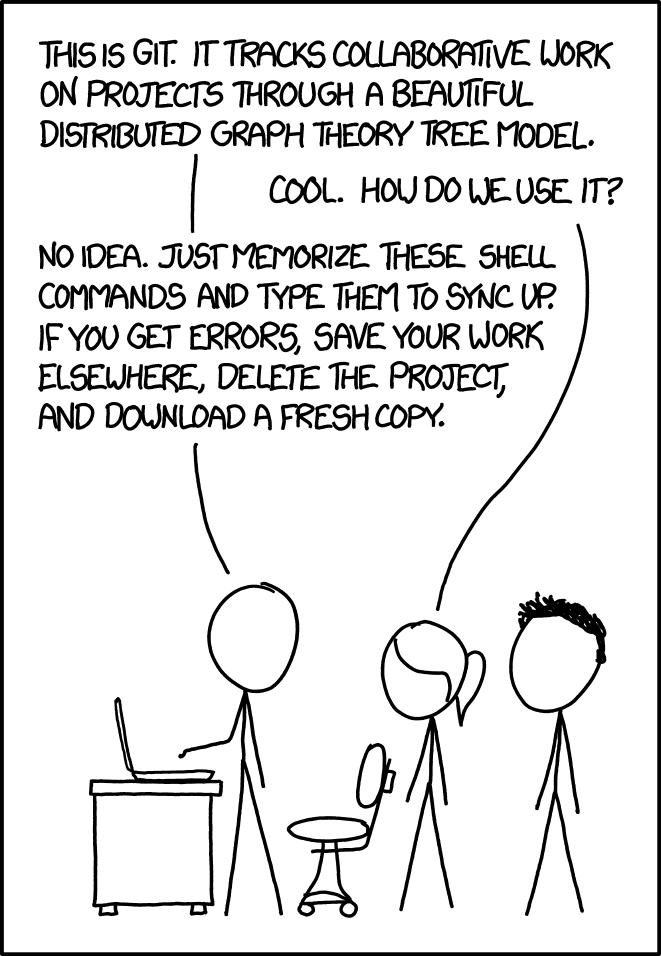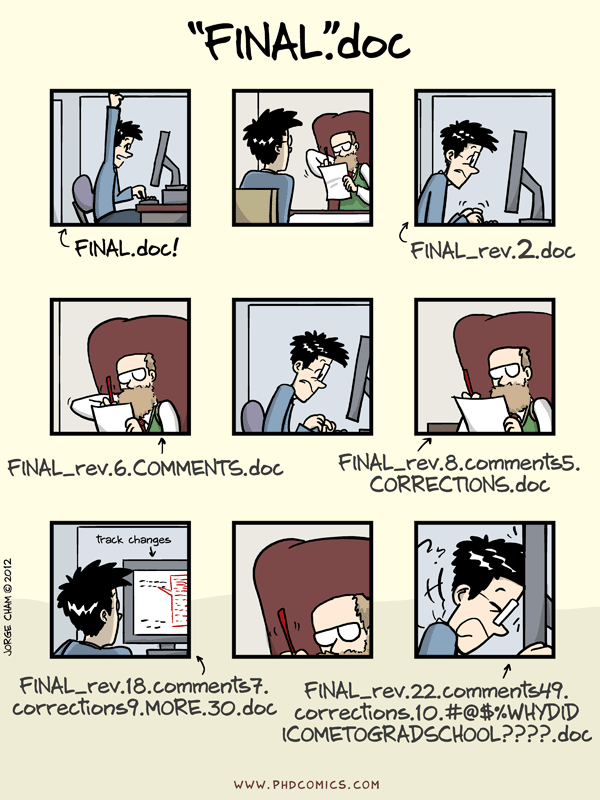Git Workshop
Simon Schug
26. April 2019
I. Introduction
Why are you here?
What is git?
Version Control System for tracking changes in files.
- Unlimited undo for your files using snapshots 📸️
- Distributed repositories - online and offline 🌍️
- See who made what changes when and why 👀️
Why do you need it?
II. Setup
Linux 🐧️
You are nearly done 🍵️.
- Run the following command in a terminal:
sudo apt install git-all # Ubuntu / DEB-based
sudo dnf install git-all # Fedora / RPM-basedWindows 🏢️
You have 2 options:
Windows Subsystem for Linux (only Windows 10)
- This will install a Linux distribution within Windows
- You can use the Linux instructions to install git
Use the standalone *.exe installer
- Download latest source release for Windows
- Step through the installer (keep defaults)
Mac OS 🍎️
You have 2 options:
Use brew (preferred 👍️)
- Install brew as outlined in section Install Homebrew
- Enter
brew install gitinto the terminal - Check if it works by entering
git
Use the *.dmg installer
- Download latest source release for MacOS
- Open the dmg and right-click open the *.pkg to install
- Open a terminal & check if it works by entering
git
Quick Bash Primer
Some useful commands to get started with Bash 🤖️
pwdto print the working directorycd <folder>to change the working directorylsto list files/foldersmkdirto make a new directorynano <filename>as a simple text editorman <command>reference manual
III. Version Control
Configuring git
Since this is your first time with git, tell it who you are 🙋️
git config --global user.name "Your Name"
git config --global user.email "youremail@email.com"which text editor ✍️ you prefer
git config --global core.editor "nano"and check ☑️ if everything is set up properly
git config --listCreating a local repository
Creating a local git repository is easy 👯️
- Create a new directory for the repository
- Change into the newly created directory with
cd - Run
git initto initialize the repository - Check the status of the repository with
git status
Where does git store its information?
Which files & folders will it track?
Tracking changes I
Commits with small changes are easier to read & review 💡️.
Tracking changes II
Let’s go through the modify-add-commit cycle 🌀️
- Create/Change files & folders within your new repository
- Add files/folders you want to track:
git add filename - Record changes as a commit:
git commit -m "Meaningful commit message" - Repeat 🔁️
Use
git statusto monitor the current status of your repository. What tricks does it tell you?
Ignoring things
Files you don’t want to track can be ignored 😑️
- Create a .gitignore text file
- Add
files,folders/or whole patterns*.dat - Exclude specific files from being ignored with
!filename
For common use-cases prefabricated .gitignore files most likely already exist, e.g. check .gitignore.io.
Exploring history
How can you see the tracked changes 👁️?
git logshows the commit history of the repositorygit diffshows changes within files- Use commit IDs to compare between specific commits
The most recent commit is referred to by the identifier
HEAD. What doesgit diff HEAD~2do?
Alternate realities I
Branch operations are inexpensive in git 💸️.
Alternate realities II
Exploring an idea without changing the main project 💫️
- Use
git branch <new-branch>to create a new branch - Switch to it with
git checkout <new-branch> - Switch back to master and merge your changes with
git merge <new-branch>
What happens when both the master and the branch change the same part of a file?
Conflicting realities
Merge conflicts can arise when the same file is changed in multiple branches ⚔️
- Create a merge conflict between two branches
- Resolve the conflict manually and look at the resulting graph with
git log --graph - See Stackoverflow for information on mergetools
Avoiding conflicts
Resolving conflicts takes time, try to avoid them ✋️
- Modularize your files into smaller ones
- Make smaller and more atomic commits
- Use separate branches to segregate work
Time traveling
Oops I made some bad choices, how can I go back in time? 🕓️
- Revert a single file (this deletes non-commited changes❗️) with
git checkout <commit-id> <filename> - Time travel with all files using
git checkout -b <new-branch> <commit-id> - Careful, don’t use
git checkout <commit-id>. It will make you loose your HEAD
What is the detached HEAD state? How can you avoid it?
Basic git commands
git init // Initialize local git repository
git status // Check status of working tree
git add // Add file(s) to staging area
git commit // Commit changes to repository
git log // Show commit logs
git diff // Show changes between commits
git branch // Create, list and delete branches
git checkout // Switch branches or restore filesGet a more elaborate git cheat sheet from GitHub Help.
IV. Collaboration
Hosting services
To collaborate with others we need a remote 🌐️
- GitHub is the de facto standard with a big community
- GitLab is an open source alternative often preferred for self-hosted instances
Both offer many additional features like permission management, issue tracking, pull requests…
Setting up GitHub
We use GitHub for the demonstration 🐈️
- Sign up on GitHub
- Optional: Keep your email address private
- Optional: Set up SSH
Create a remote repository
Create a new, empty repository on GitHub 👶️
- Connect your local repository to the new remote with
git remote add origin <url> - Push your local changes to the remote with
git push -u origin master - Create and edit the README file, it uses Markdown syntax
Repositories should contain a license to handle copyright. .choosealicense can help you.
Push & Pull
To synchronize changes in the local and the remote repository, you can use push & pull 🏋️
- Change the README in the web interface and use
git pull origin masterto copy the changes into your local repository - Commit a local file change and push it to the remote using
git push origin master
While
git commitonly updates your local repository,git pushupdates the remote with the local changes.
Pull requests
With pull requests, you can propose changes to a repository and ask someone to review, pull and merge your contribution 💌️
- Create a new branch via the web interface and try to discover it locally with
git fetch&&git branch -r - Check out the new branch locally by creating a new local branch with the same name:
git checkout -b <branch> <remote>/<branch> - Push local changes to the remote and perform a pull request via the web interface
Basic Collaborative Workflow
You are now ready to collaborate with others using git 🏁️
- Retrieve an existing, hosted repository with
git clone - Update your local repository with
git pull - Make local changes and stage them with
git add - Commit your changes with
git commit - Upload the changes to the remote with
git push
+++Moooore
There is…
… so much more to discover 🔭️
- Many text editors and IDEs have a deep git integration
- GitHub/GitLab integrate many more tools to simplify collaboration: Issue tracker, wiki’s, website hosting
- Numerous GUI’s try to streamline your git experience
You are prepared to discover those things on your own 🚀️